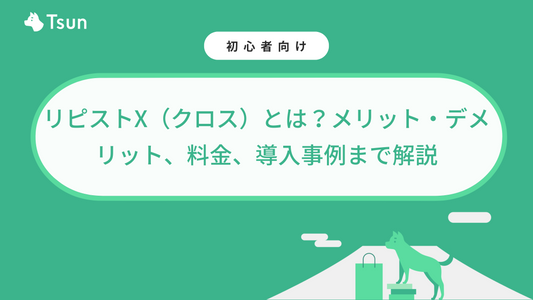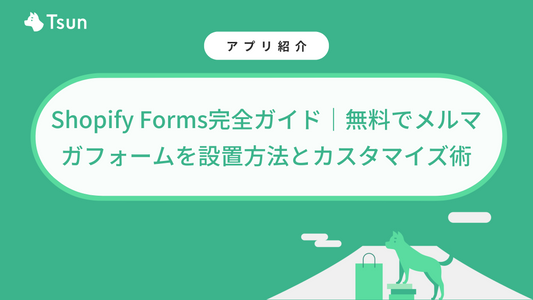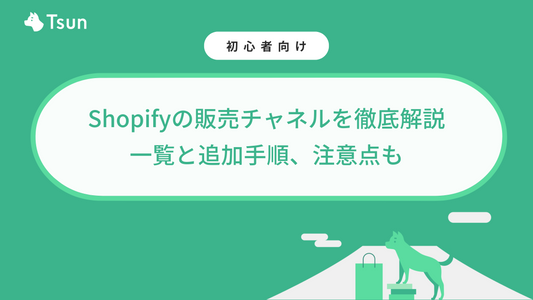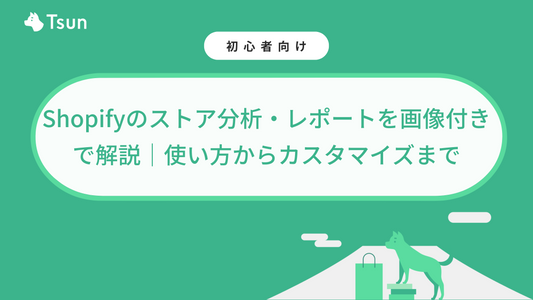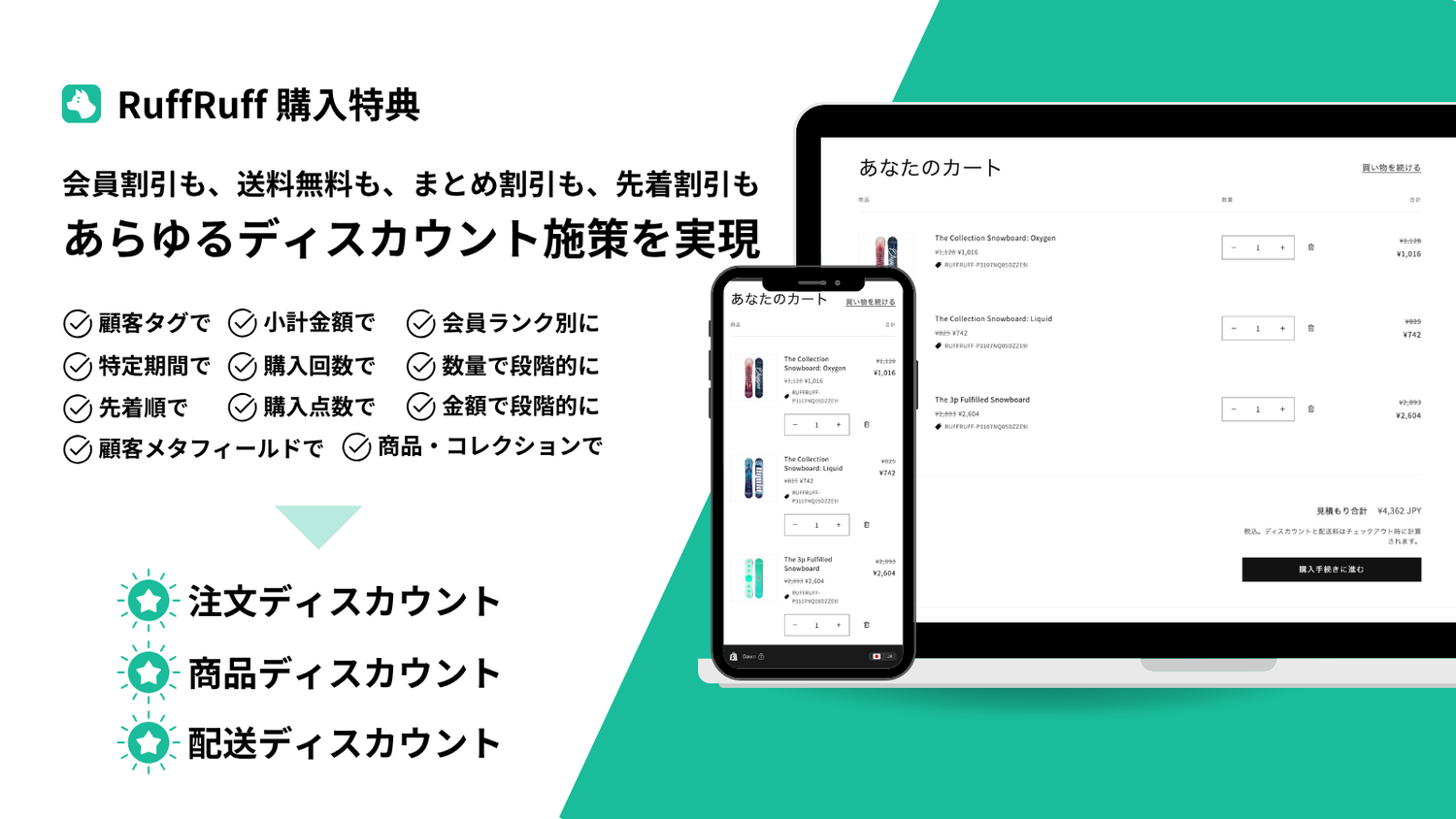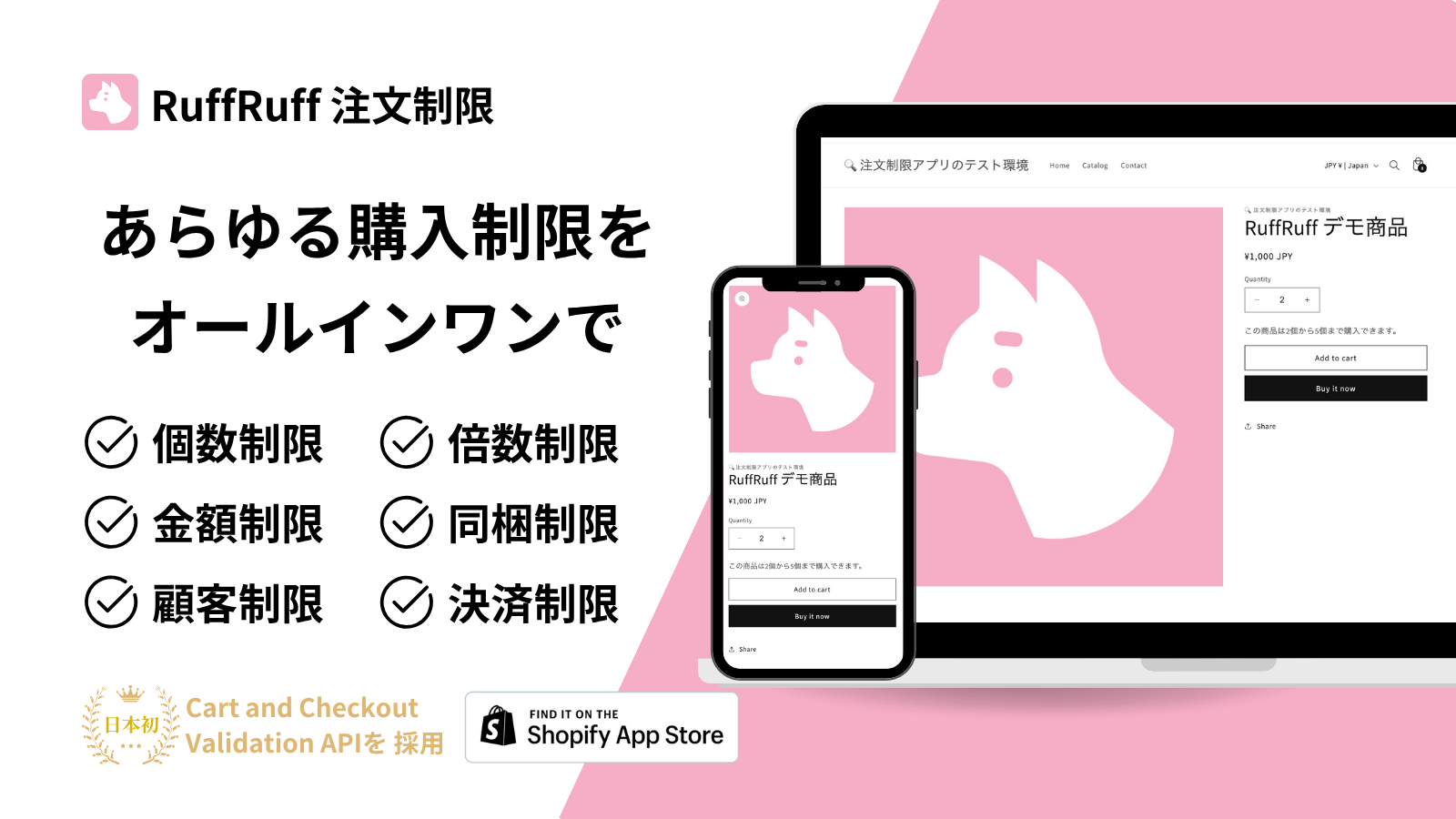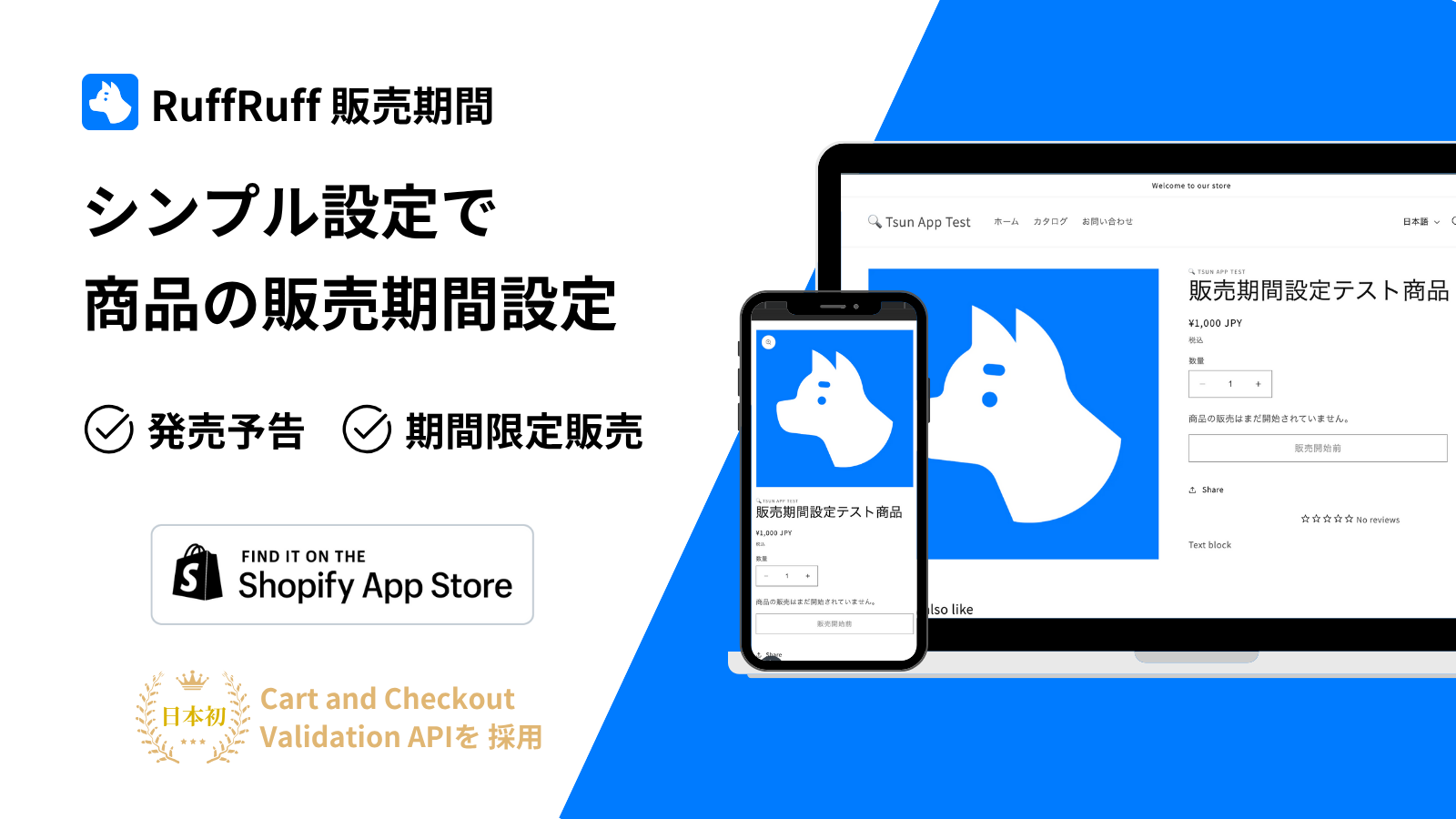"RuffRuff Reservation Sales" supports the reduction of opportunity losses that occur at times such as out-of-stock, new product sales, and backorders.
It can be set up easily with no code and 3 steps, and supports Japanese.
You can register unlimited pre-order items and accept unlimited pre-orders.Source: RuffRuff pre-order
While building and operating a Shopify store, you probably feel the difficulty of data work on a daily basis.
In this article, we will introduce the Shopify app "Matrixify (former: Excelify)", which is recommended for improving the efficiency of data work.
What is Matrixify (formerly Excelify)?

It is a Shopify app that allows you to export all data on Shopify, such as products and blog posts, and use the import function to batch edit data.
We recommend implementing it for Shopify sites that carry a lot of products or have a lot of content.
With the free plan, you can import/export 10 items at a time, so please try it once.
Price: Free ~
*Up to 10 imports/exports are free of charge per transaction. If you want to do more imports/exports, you will have to pay, so check the Shopify App Store pricing for details.
Main features of Matrixify
Export function
Various data such as products, orders, blog posts, and collections on Shopify can be output in file formats such as CSV, Excel, and XML.
Data that can be output
- Product information data
- Collection information data
- Customer information data
- Coupon (discount) information data
- Order information data
- Draft order information data
- Page information data
- Blog information data
- Blog post information data
- File information data
- Store information data
- Redirect information data
- activity data
- meta field data
Such
File formats that can be output
- CSV
- Excel
- XML
Import function
This is a function that allows you to modify data on Shopify in bulk. This is useful when there are many SKUs and it is difficult to modify them one by one, when migrating data from another EC system, or when you want to modify data other than products all at once.
Data that can be imported
- Product information data
- Collection information data
- Customer information data
- Coupon (discount) information data
- Order information data
- Draft order information data
- Page information data
- Blog information data
- Blog post information data
- File information data
- Store information data
- Redirect information data
- meta field data
Such
Import method
- CSV
- Excel
- Google Sheets (automatic integration)
Schedule function
Matrixify has a schedule function to regularly export specific data to a specific location and to regularly import data from Google Spreadsheets.
By using the scheduling function, it is possible to automate routine tasks such as data collection for creating reports.
Filter function
Matrixify has a filter function that can output only data that meets specific conditions.
The export function of Matrixify changes the number of data that can be output and the output time depending on the plan, so it will be a convenient function to master Matrixify within the scope of the plan.
Matrixify Pricing Plans
Matrixify changes the number of data that can be output and the output speed according to the plan.
| plan | Demo | Basic | Big | Enterprise |
|---|---|---|---|---|
| price | $0 | $20 / month | $50 / month | $200 / month |
| Product data | Ten | 5,000 | 50,000 | Unlimited |
| smart collection | Ten | 300 cases | 3,000 | Unlimited |
| custom collection | Ten | 300 cases | 3,000 | Unlimited |
| customer data | Ten | 2,000 | 20,000 | Unlimited |
| Companies | Ten | 50 cases | 500 cases | Unlimited |
| discount data | Ten | 300 cases | 3,000 | Unlimited |
| draft order data | Ten | 1,000 | 10,000 | Unlimited |
| order data | Ten | 1,000 | 10,000 | Unlimited |
| page data | Ten | 50 cases | 500 cases | Unlimited |
| blog post data | Ten | 50 cases | 500 cases | Unlimited |
| redirect data | Ten | 10,000 | 100,000 | Unlimited |
| Payouts | Ten | 366 cases | 3,660 cases | Unlimited |
| activity data | Ten | 10,000 | 100,000 | Unlimited |
| file data | Ten | 1,000 | 10,000 | Unlimited |
| shop data | 1 | 1 | 1 | 1 |
| speed | - | - | 5 times normal | 5 times normal |
Data export procedure using Matrixify
- Go to Shopify > Apps > Matrixify to access the Matrixify app
- Click "New Export"
- Choose a file format from the Format section
- Select the data you want to output from Select Sheets in the Sheets section
- Select the output item of the data you want to output from "Select Columns"
- Tap the "Filter" button and set the filtering conditions
- Click "Export"
- When the Matrixify export process is completed, click "Download Exported File"
lastly
What did you think.
Matrixify can be used for free, so I recommend giving it a try.
In the article below, in addition to Matrixify, we introduce various recommended apps by genre such as “attracting customers”, “increasing sales”, and “expanding blog posts”. Please refer to us.